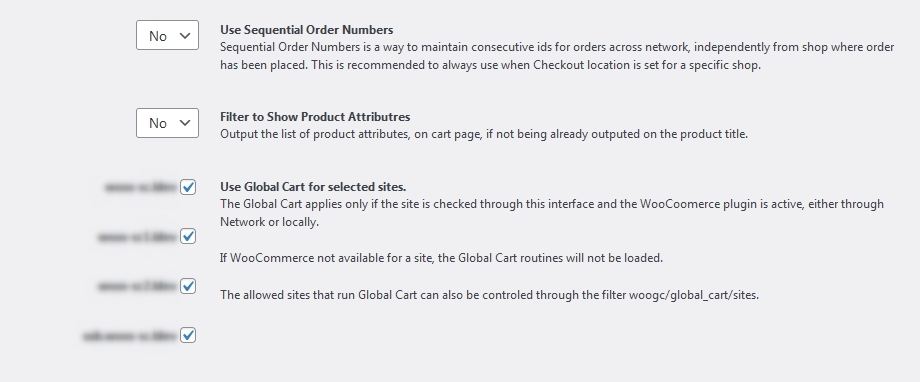Plugin Settings
Once activated, the plugin create a settings menu within the Superadmin Dashboard interface at Settings > WooCommerce Global Cart
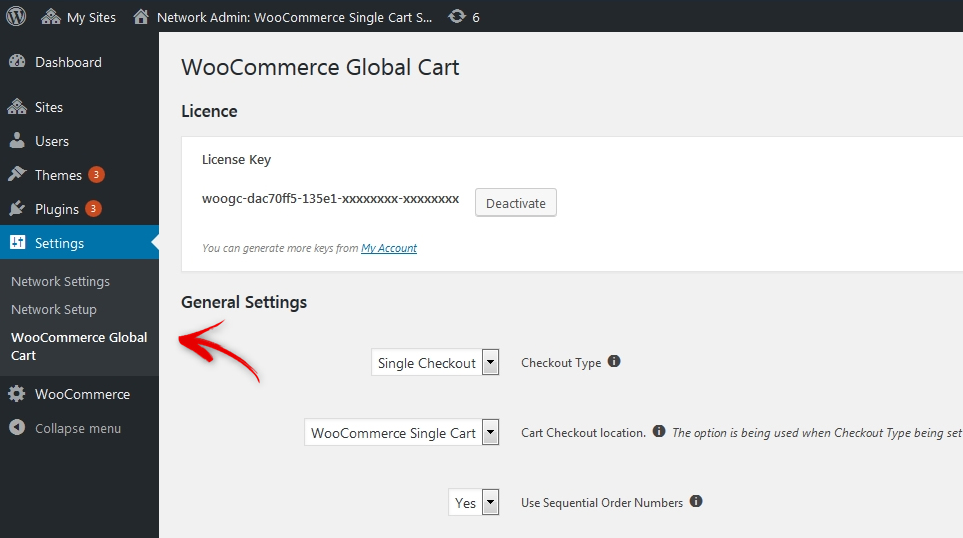
This is accessible only to Superadmin users. This is the location through which different plugin aspects can be changed.
As the cart works as a global recipient for all shops in the network, this imply few potential perspectives for the checkout, to match the network owner requirements. There are 2 main options for this setting Single Checkout and Each Store.
The Single Checkout, consist on a single check-out process which collect the payment in full for all products in the cart, even if they are from different shops in the network. The checkout process goes at a specified site (see the other options) or can be up to customer where he prefer.
The Each Store check-out type, collect the payment separately for all sites which include a product in the cart. After check-out process, each shop receives own payment and own order for the global cart. There is no limitation regarding the payment method, each store can set it’s own set-up regarding the payment gateways.
This setting control the location of Checkout. Once customer add products to cart from different shops, eventually process to checkout. A Checkout process can be done either at any shop or at a specific location. Is up to administrator preference to set this for an option or another. When checkout completed, a new order is being created. This will be append to the shop where the checkout process has been completed. If the Cart Checkout location is being set for a fixed shop, all orders will be created in the same place.
This option is being used when Checkout Type being set as Single Checkout.
The option ensures a systematic numbering system for orders across a network of shops in WooCommerce. It guarantees that orders receive consecutive IDs regardless of the shop from which they originate, promoting organization and coherence in order management. This feature is particularly beneficial when Checkout location is not set for a specific shop, so it maintains order continuity regardless of where transactions occur. By implementing Sequential Order Numbers, merchants streamline order tracking and processing, enhancing efficiency and clarity in multi-shop setups. It’s a recommended practice for ensuring seamless order management and consistent numbering conventions throughout the WooCommerce network.
The “Enable Products Synchronization interface” option in WooCommerce Global Cart facilitates seamless synchronization of product data across multiple WooCommerce stores. When activated, it enables efficient sharing of product information, such as inventory levels, pricing, and product attributes, ensuring consistency and accuracy across all linked stores. This feature streamlines management tasks for multi-store owners, reducing manual efforts and minimizing errors. By synchronizing product data, it enhances the shopping experience for customers by presenting them with up-to-date information regardless of which store within the network they are browsing. Overall, it’s a valuable tool for maintaining coherence and efficiency in multi-store setups within the WooCommerce ecosystem. More details at Synchronize WooCommerce Products across the WordPress MultiSite shops
The “Replace the Cart Products with origin version” option in WooCommerce Global Cart offers a powerful feature for managing synchronized products across multiple shops. When enabled, if a product in the shopping cart originates from a different store within the network, it will be automatically replaced with its original version, regardless of the product synchronization settings. This ensures that customers consistently interact with the primary product data, including pricing, inventory status, and attributes, regardless of the store they initially added the item from. This seamless substitution enhances accuracy and consistency in the shopping experience, simplifying administration for multi-shop owners.
The “Replace the Cart Products with local version” feature in WooCommerce Global Cart optimizes the shopping experience by automatically substituting synchronized products in the cart with their local counterparts if available within the current store. This ensures consistency and convenience for customers, streamlining their checkout process. Matching is based on SKU comparison, ensuring accuracy in substitutions. This enhancement only applies to products of the same type, maintaining integrity in product offerings. By seamlessly integrating local products, it eliminates redundancies and enhances inventory management. This feature is invaluable for multi-shop setups, promoting efficient operations and cohesive shopping experiences across the WooCommerce network.
The Global Cart applies to selected sites in the list. The WooCommerce plugin is required on the designated shops.
If the WooCommerce plugin is missing or temporarily unavailable for a specific site, the WooGlobalCart will skip the shop.
Individual shops can be disabled also through the programmable filter woogc/disable_global_cart